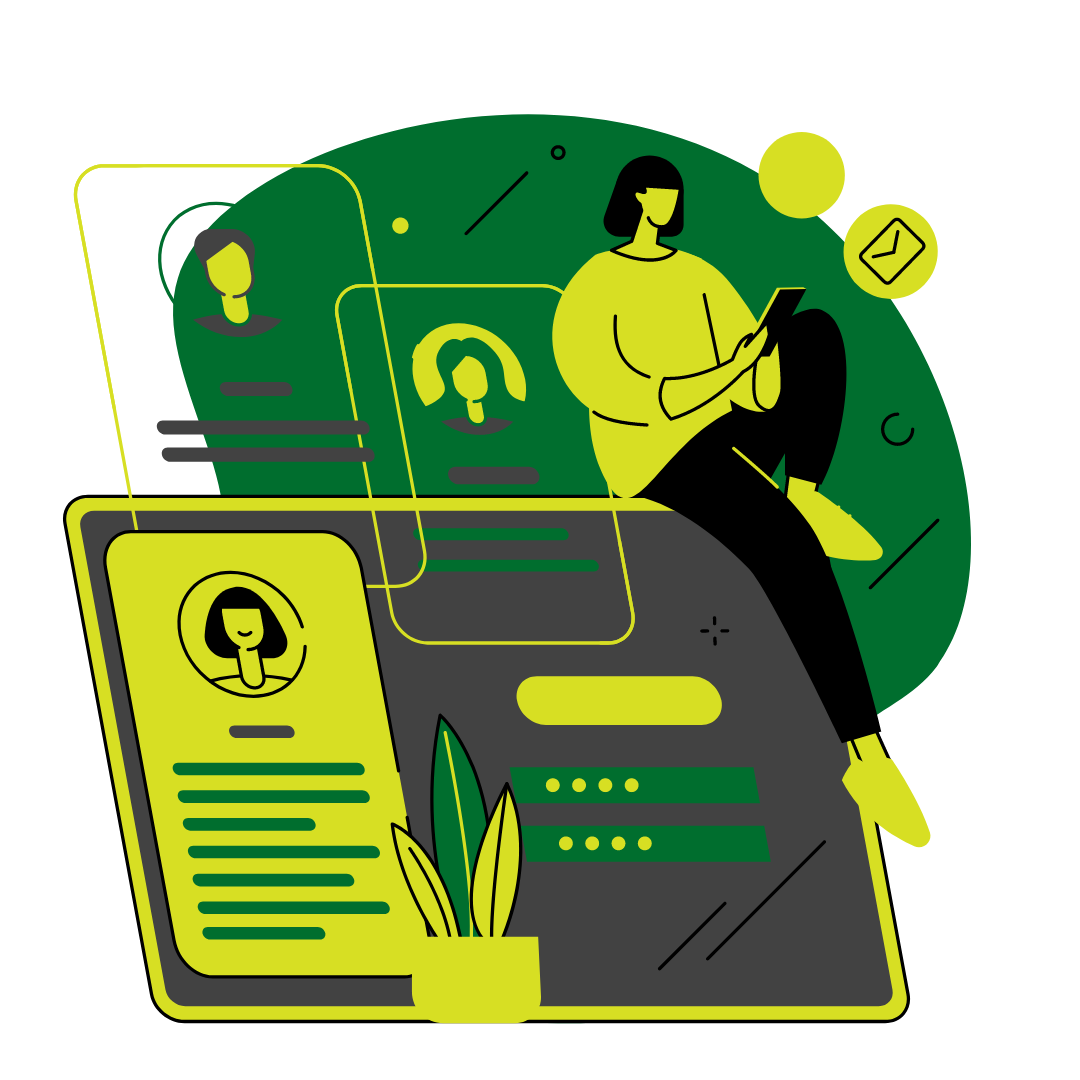
SIGN UP OR REGISTER
Do you have an account? If not, kindly sign up or register!
SIGN IN OR LOGIN
Access the portal by signing or login in with a registered account
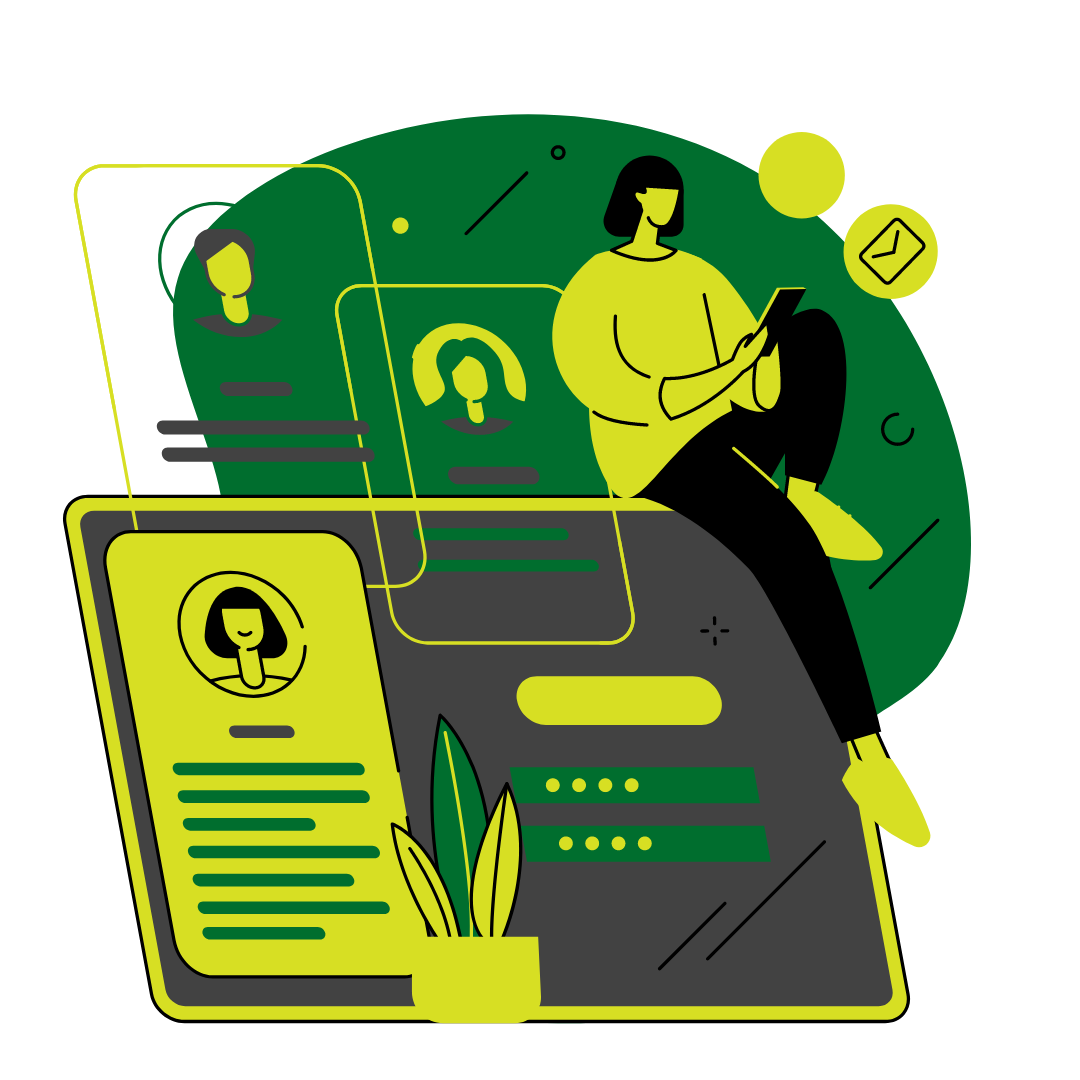
Do you have an account? If not, kindly sign up or register!
Access the portal by signing or login in with a registered account
Application must be duly completed.
Make appropriate payment for processing an application.
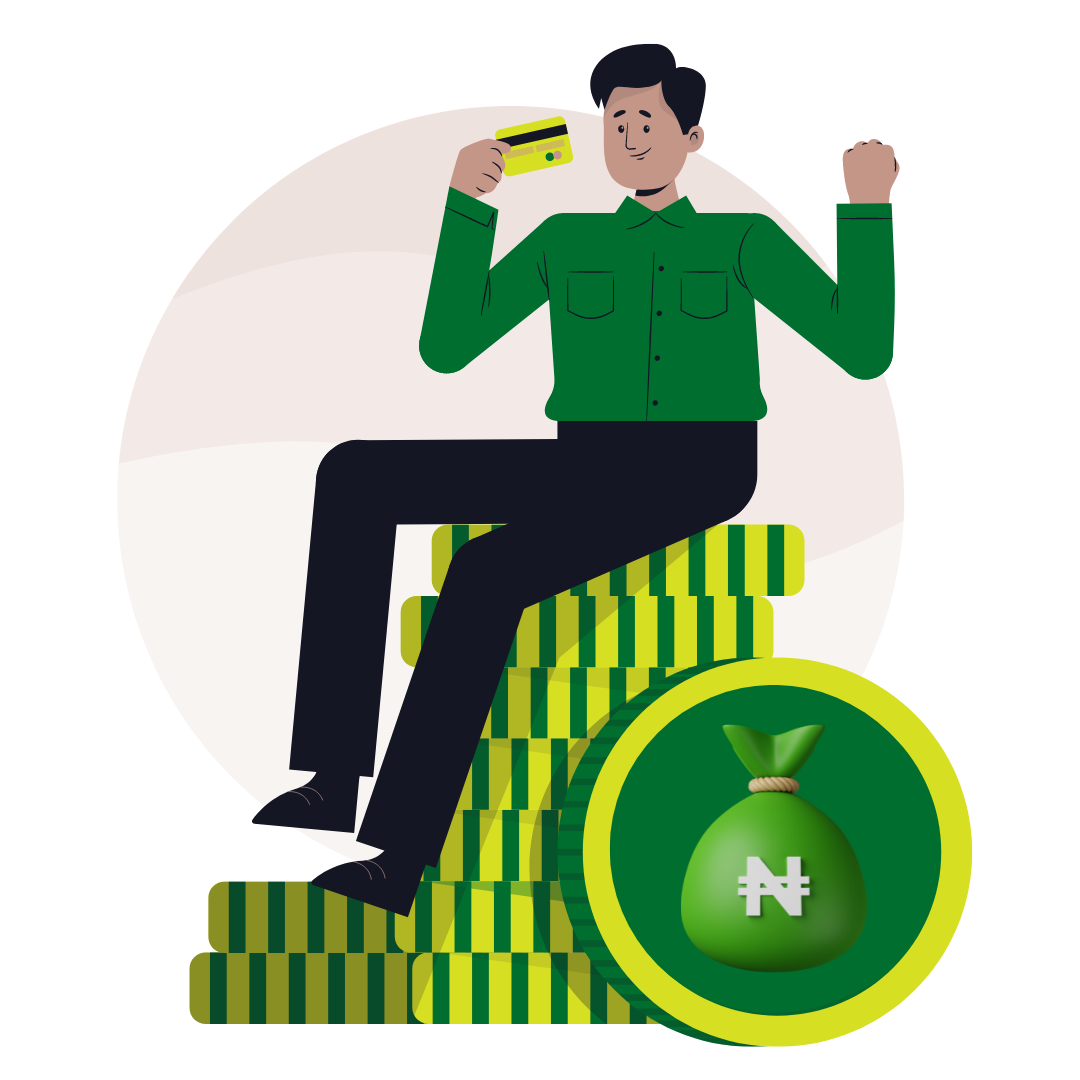
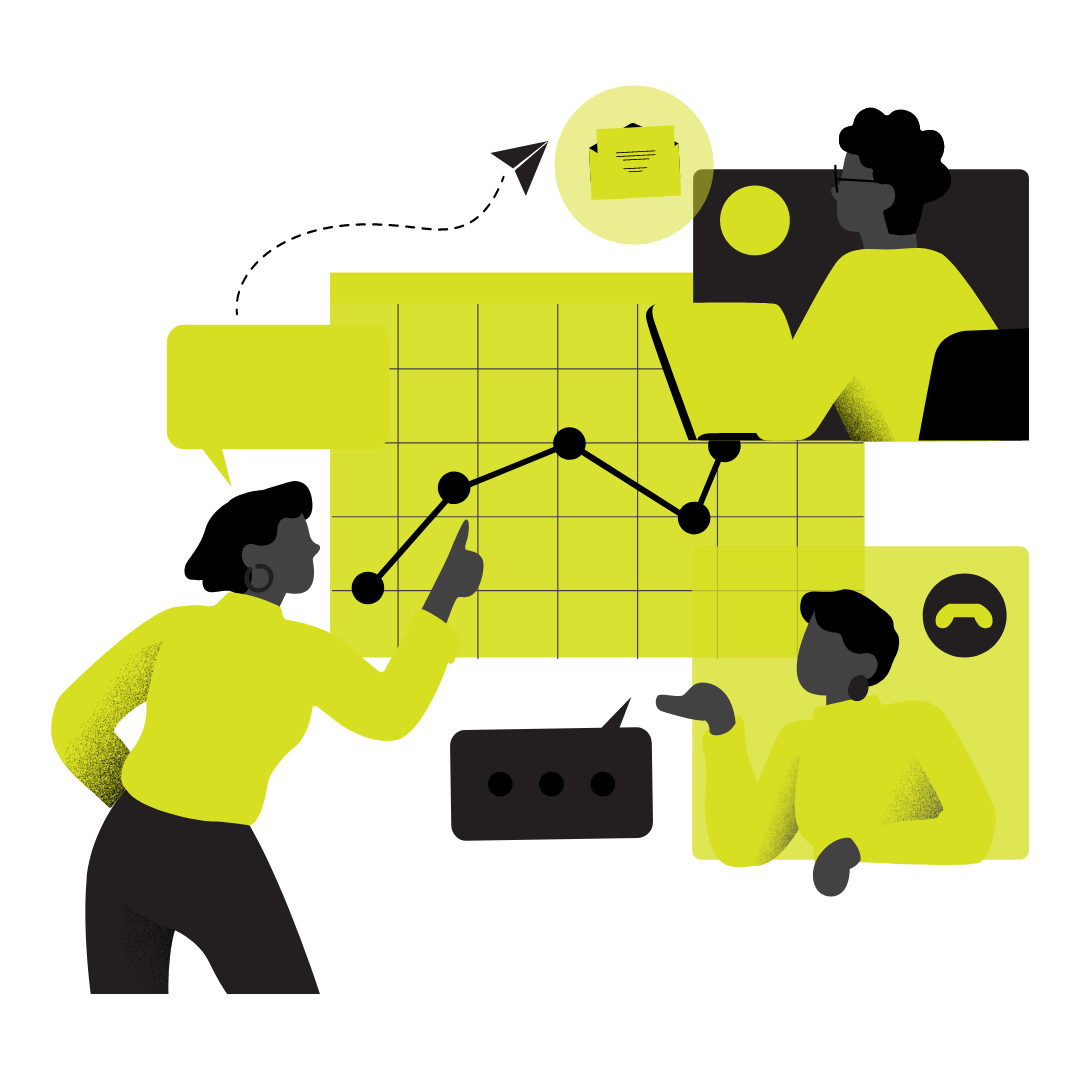
After completed application, the next phase is to process the application.
Application must be duly completed.